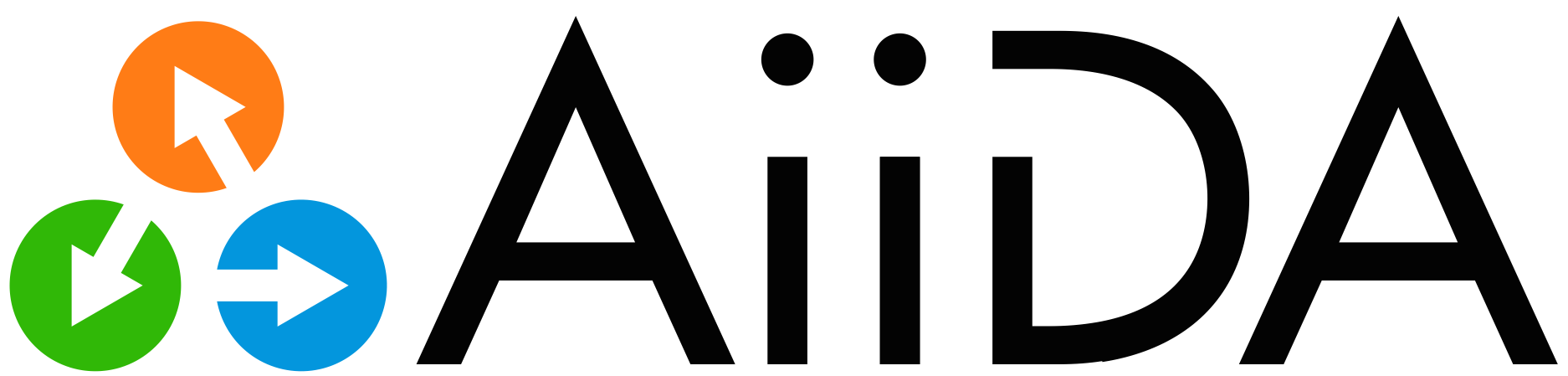Using AtomsTracker#
Here we show how to use AtomsTracker to automatically record operations performed on ase.Atoms
Installing AiiDA takes a few extra steps and require setting up an database normally (see here).
Here, for demostration only, we use a temporay profile with SqliteTempBackend.
Show code cell content
from aiida import load_profile, engine, orm, plugins
from aiida.manage.configuration import get_config
from aiida.storage.sqlite_temp import SqliteTempBackend
%load_ext aiida
profile = load_profile(
SqliteTempBackend.create_profile(
'myprofile',
options={
'warnings.development_version': False,
'runner.poll.interval': 1
},
debug=False
),
allow_switch=True
)
config = get_config()
config.add_profile(profile)
config.set_default_profile(profile.name)
profile
/usr/share/miniconda/envs/test/lib/python3.9/site-packages/aiida/manage/configuration/settings.py:59: UserWarning: Creating AiiDA configuration folder `/home/runner/.aiida`.
warnings.warn(f'Creating AiiDA configuration folder `{path}`.')
Profile<uuid='201b825def3048ad99985de2afd008ea' name='myprofile'>
from aiida_atoms import AtomsTracker
from ase.build import bulk
The ase.Atoms object models a atomic structure can be used in various ways. It is the centre piece to the ase ecosystem and used for constructing structure, data analysis and also calculations themselves.
Here, we focus the first use case - using ase.Atoms for constructing input structures used in various materials modelling workflows.
A common pattern is to start from a bulk structure, constructed manually or loaded from a online database (such as ICSD), and perform certain operations before it is used as inputs for first-principles calculations.
In this example, we start with a bulk diamond structure and create defect supercell. To load the diamond structure:
c2 = bulk("C")
Creating a supercell can be done with the .repeat method of a ase.Atoms object:
supercell = c2.repeat((3,3,3))
Note that .repeat is an out-of0place operation, e.g. a new ase.Atoms object is created
print(supercell)
Atoms(symbols='C54', pbc=True, cell=[[0.0, 5.3549999999999995, 5.3549999999999995], [5.3549999999999995, 0.0, 5.3549999999999995], [5.3549999999999995, 5.3549999999999995, 0.0]])
A vacancy can be created by removing a single atom
supercell.pop(0)
print(supercell)
Atoms(symbols='C53', pbc=True, cell=[[0.0, 5.3549999999999995, 5.3549999999999995], [5.3549999999999995, 0.0, 5.3549999999999995], [5.3549999999999995, 5.3549999999999995, 0.0]])
Now our supercell has only 53 atoms, we write it to the disk in the POSCAR format.
supercell.write("C_Vac_c.vasp")
The structure can be read into a different python session for further operation or used for calculation.
import ase.io
supercell_loaded = ase.io.read("C_Vac_c.vasp")
Tracking operations performed on ase.Atoms#
The file C_Vac_c.vasp itself does not contain any history about how it was made, e.g which structure was used as the bulk and which atom was removed, especially with more complex structures.
Here comes the AtomsTracker to rescue! As the name suggests, it tracks the underlying ase.Atoms object as long as the methods called as those of the tracked object.
See also
Implementation
The tracker is implemented using the @calcfunction api in AiiDA core.
The actual method calls ase.Atoms are done within a function wrapped by the @calcfunction decorator.
tracker = AtomsTracker(c2)
tracker.label = "C2 Primitive"
defect_cell = tracker.repeat((3,3,3))
defect_cell.pop(0)
defect_cell.rattle(stdev=0.05, seed=11)
defect_cell.label = "C2 Rattled supercell"
now both tracker and supercell are AtomsTracker objects:
print(tracker)
print(defect_cell)
AtomsTracker(Atoms(symbols='C2', pbc=True, cell=[[0.0, 1.785, 1.785], [1.785, 0.0, 1.785], [1.785, 1.785, 0.0]]), <StructureData: uuid: 658c2143-feae-4884-8aa5-1e71e6d2cc05 (pk: 2)>)
AtomsTracker(Atoms(symbols='C53', pbc=True, cell=[[0.0, 5.3549999999999995, 5.3549999999999995], [5.3549999999999995, 0.0, 5.3549999999999995], [5.3549999999999995, 5.3549999999999995, 0.0]], masses=...), <StructureData: uuid: 897d2125-e5e7-4862-b18d-c08a992d55bc (pk: 11)>)
An AtomsTracker is just an ase.Atoms object plus an aiida.orm.StructureData with methods of ase.Atoms attached.
print(tracker.atoms)
print(tracker.node.__repr__())
Atoms(symbols='C2', pbc=True, cell=[[0.0, 1.785, 1.785], [1.785, 0.0, 1.785], [1.785, 1.785, 0.0]])
<StructureData: uuid: 658c2143-feae-4884-8aa5-1e71e6d2cc05 (pk: 2)>
print(defect_cell.atoms)
print(defect_cell.node.__repr__())
Atoms(symbols='C53', pbc=True, cell=[[0.0, 5.3549999999999995, 5.3549999999999995], [5.3549999999999995, 0.0, 5.3549999999999995], [5.3549999999999995, 5.3549999999999995, 0.0]], masses=...)
<StructureData: uuid: 897d2125-e5e7-4862-b18d-c08a992d55bc (pk: 11)>
Now the supercell includes the history show how it was made
Danger
Do not call the method of the underlying ase.Atoms object directly - this will cause the tracker to lose track of the atom, resulting in incorrect provenance.
calc_pop = defect_cell.node.base.links.get_incoming().one()
print(calc_pop)
LinkTriple(node=<CalcFunctionNode: uuid: 725dd96f-909d-47b5-bcae-0b1e7fc986a2 (pk: 10) (ase.atoms.Atoms.rattle)>, link_type=<LinkType.CREATE: 'create'>, link_label='result')
The LinkTriple object is an object to represent a link between two nodes. Here, one is the output strucutre supercell.node and the other is a Calculation that create the output.
We can also check what are the inputs used in this calculation:
calc_func = calc_pop.node
calc_func.base.links.get_incoming().all()
[LinkTriple(node=<Float: uuid: 31f5b358-3534-406c-91e9-459d91e87d52 (pk: 8) value: 0.05>, link_type=<LinkType.INPUT_CALC: 'input_calc'>, link_label='stdev'),
LinkTriple(node=<Int: uuid: 3362ac33-32c6-4013-b27e-5d838f5335b2 (pk: 9) value: 11>, link_type=<LinkType.INPUT_CALC: 'input_calc'>, link_label='seed'),
LinkTriple(node=<StructureData: uuid: 157c663f-81dc-4a82-8e6b-c8ced8a94561 (pk: 7)>, link_type=<LinkType.INPUT_CALC: 'input_calc'>, link_label='kwargs_0')]
Visualising provenance#
AiiDA provides some tools to visualise the provenance.
from aiida.tools.visualization import Graph
def view_provenance(node, **kwargs):
graph = Graph(graph_attr={"size":"7.0"})
graph.recurse_ancestors(node, annotate_links="both")
return graph.graphviz
def view_descendants(node, **kwargs):
graph = Graph(graph_attr={"size":"7.0"})
graph.recurse_descendants(node, annotate_links="both", include_process_inputs=True)
return graph.graphviz
view_provenance(defect_cell.node)
Note
You may will need to install graphviz to be able to render the graph in the notebook.
This can be down using conda install -c conda-forge graphviz.
Great, we now have a full history of how our defect supercell is created.
note{The links are labeled with the names of the keyword arguments, but the positional arguments are labeld with arg_00.}
Now let’ts create a few more defect structures, note the pop operation does an in-place mutation of the supercell, hence we have lost access to our pristine supercell.
With the tracker, all intermediate results are stored in the database.
This allow us to load the pristine supercell back without problem.
perfect_supercell = AtomsTracker(orm.load_node(4))
defect2 = AtomsTracker(perfect_supercell)
defect2.pop(1)
Atom('C', [0.8925, 0.8925, 0.8925], mass=12.011)
Note that .pop returns an ase.Atom object, and the tracker retains this behaviour.
For out-of-place operations, such as repeat or sort, returns a tracker tracking the new ase.Atoms object created.
sorted_defect2 = defect2.sort()
sorted_defect2 is defect2
False
We can also check what the descendants of a given node are, as we used an bulk diamond structure as the starting point, all structures created are descendants of it.
view_descendants(tracker.node)
Shortcuts#
The AtomsTracker also provides some shortcuts to the attributes of the underlying StructureData object.
The AtomsTracker.base is equivalent to AtomsTracker.node.base, for example
tracker.base.links.get_outgoing().all()
[LinkTriple(node=<CalcFunctionNode: uuid: 8b3c2a55-f701-42b1-9ba0-13254f66261b (pk: 3) (ase.atoms.Atoms.repeat)>, link_type=<LinkType.INPUT_CALC: 'input_calc'>, link_label='kwargs_0')]
is the same as
tracker.node.base.links.get_outgoing().all()
[LinkTriple(node=<CalcFunctionNode: uuid: 8b3c2a55-f701-42b1-9ba0-13254f66261b (pk: 3) (ase.atoms.Atoms.repeat)>, link_type=<LinkType.INPUT_CALC: 'input_calc'>, link_label='kwargs_0')]
The label and descriptions of the underlying node also have shortcut.
tracker.label = "My defect node"
tracker.description = "An initial C2 primitive cell"
print(tracker.node.label)
print(tracker.node.description)
My defect node
An initial C2 primitive cell
Using the data later#
The node attribute of the tracker is stored in AiiDA’s database. There are two ways to identify a node:
- id
An integer that is unique within the database, but may change is the data is exported and imported to other database afterwards.
- uuid
A long string that is unique and will remain constant when imported/exported.
The uuid is the preferred way of referring to the data as it is always stable.
Just like label and description, there are also shortcuts.
print(defect2.id)
print(defect2.uuid)
14
50923605-9626-4a21-a049-3b6964157977
We can load the defect from the database again with, this works in a different python session as long as you have the correct uuid.
defect2_reloaded = AtomsTracker(orm.load_node(defect2.uuid))
defect2_reloaded
AtomsTracker(Atoms(symbols='C53', pbc=True, cell=[[0.0, 5.355, 5.355], [5.355, 0.0, 5.355], [5.355, 5.355, 0.0]], masses=...), <StructureData: uuid: 50923605-9626-4a21-a049-3b6964157977 (pk: 14)>)
Tip
One can also load data with first few characters of the uuid or the label of the node, as long as the value is unique in the database.
defect2_reloaded = AtomsTracker(orm.load_node("My defect node"))
should also work.